Letting someone view your Google Analytics account data in a controlled and safe way is easy. Maybe you need to grant new employee access or a contractor to perform some ad hoc analysis. Whatever your needs, it’ll take a minute to set up.
Google do have some good help pages, but I find they lack the more step by step instructions and diagrams that some people prefer. So please find my instructions below starting straight after you log into Google Analytics (click on an image to enlarge it):
- Go to the Admin tab
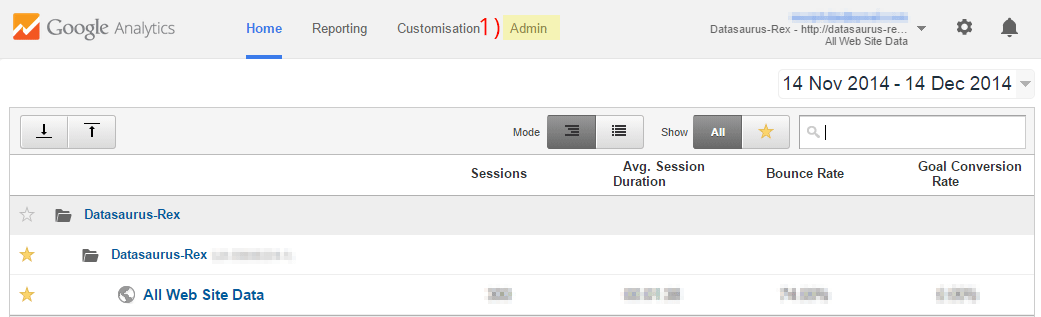
- Select the correct Account (you’ll usually only have one anyway)
- Select the desired Property (again, you’ll probably only have one)
- Click on User Management
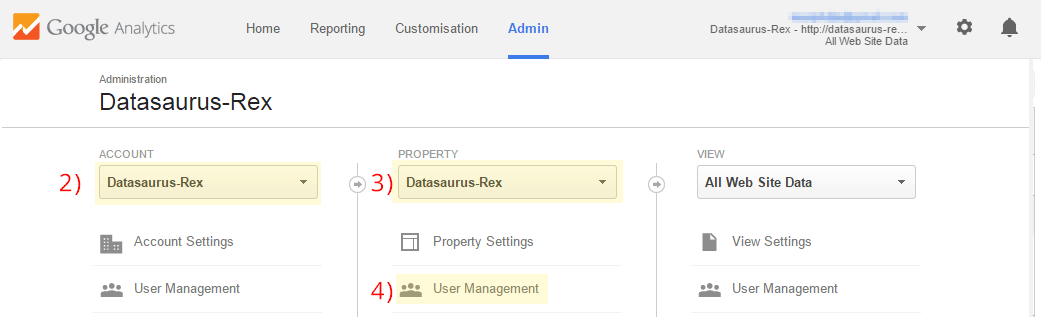
- Enter the Google email address you want to provide access too
- Choose the correct access level (Read & Analyse is a good and safe starting point. For more details, read up on the options here)
- Tick the ‘Notify this user by email’ box
- Click the Add button
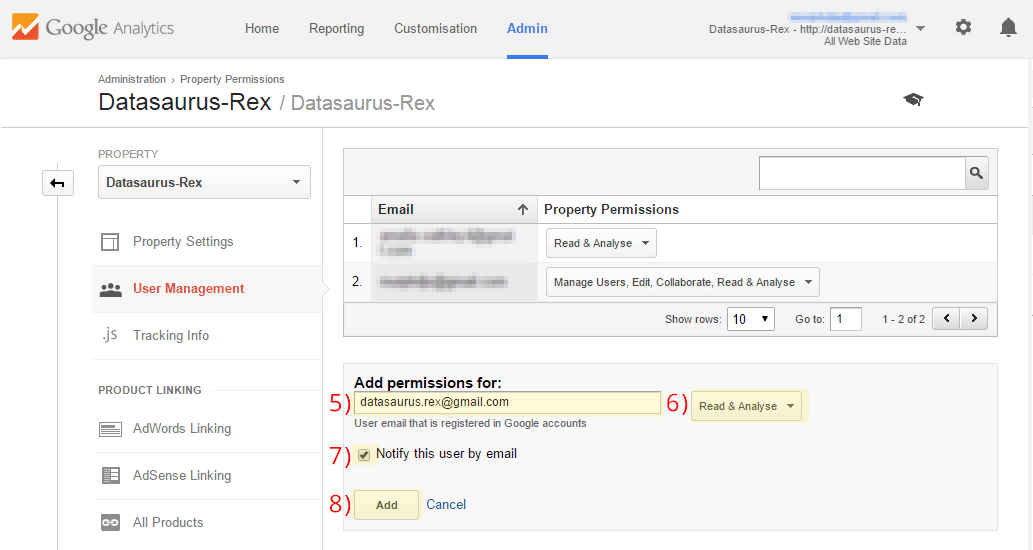
The user will now get an email informing them that they have been granted access to your GA account. Their level of access depends on what you chose, but Read & Analyse is the most restrictive and safest option to begin with. It is easy to revoke this access when it is no longer required too.
I hope this helps you and your site get the analysis and help it deserves. Come back for more tricks and tips soon.


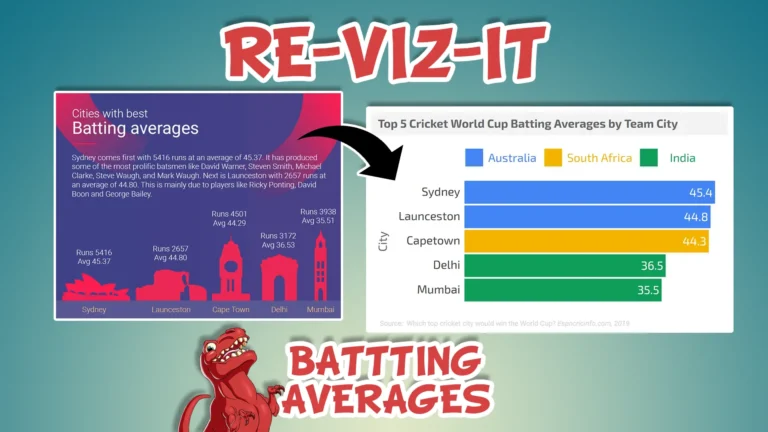


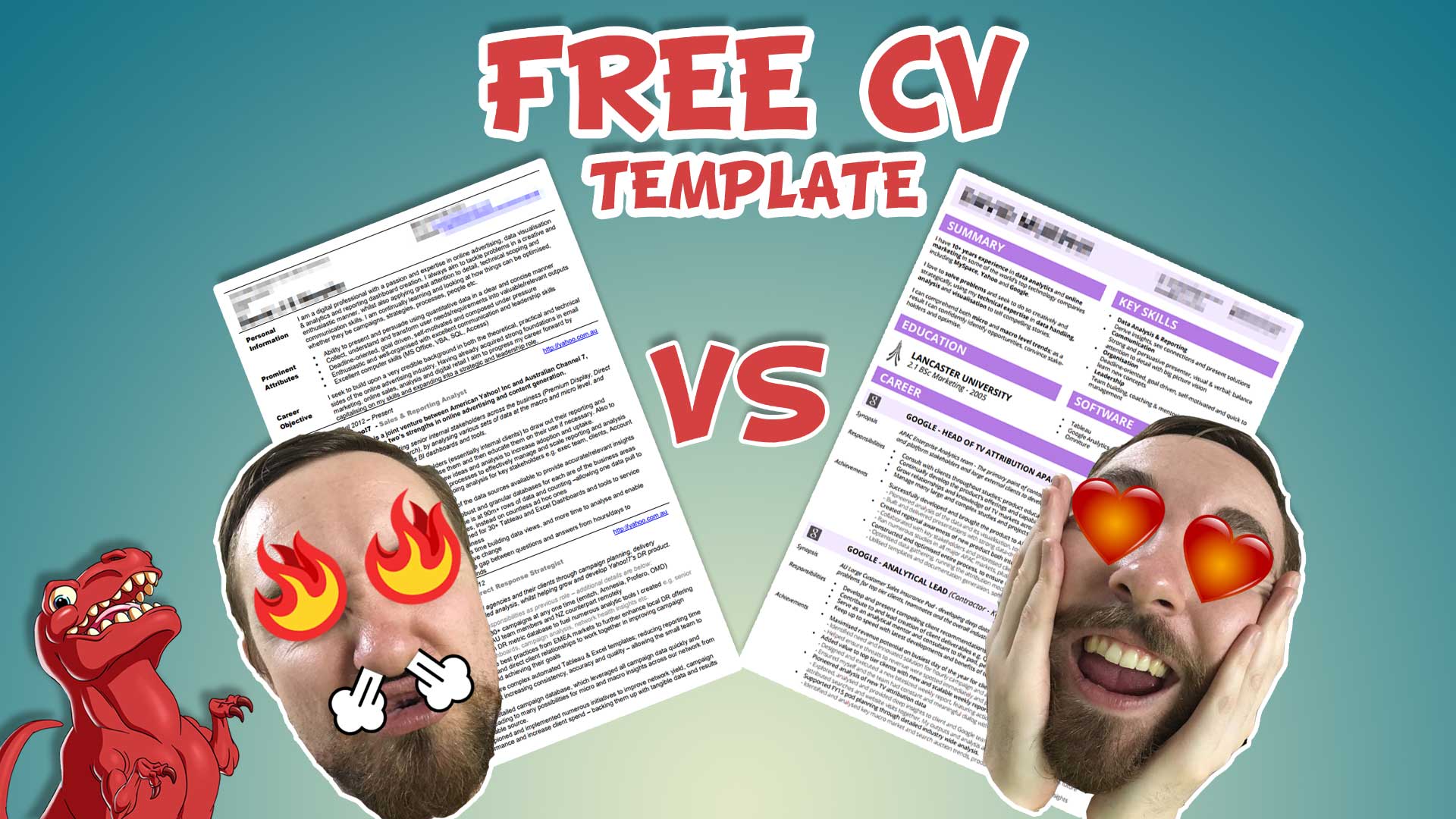
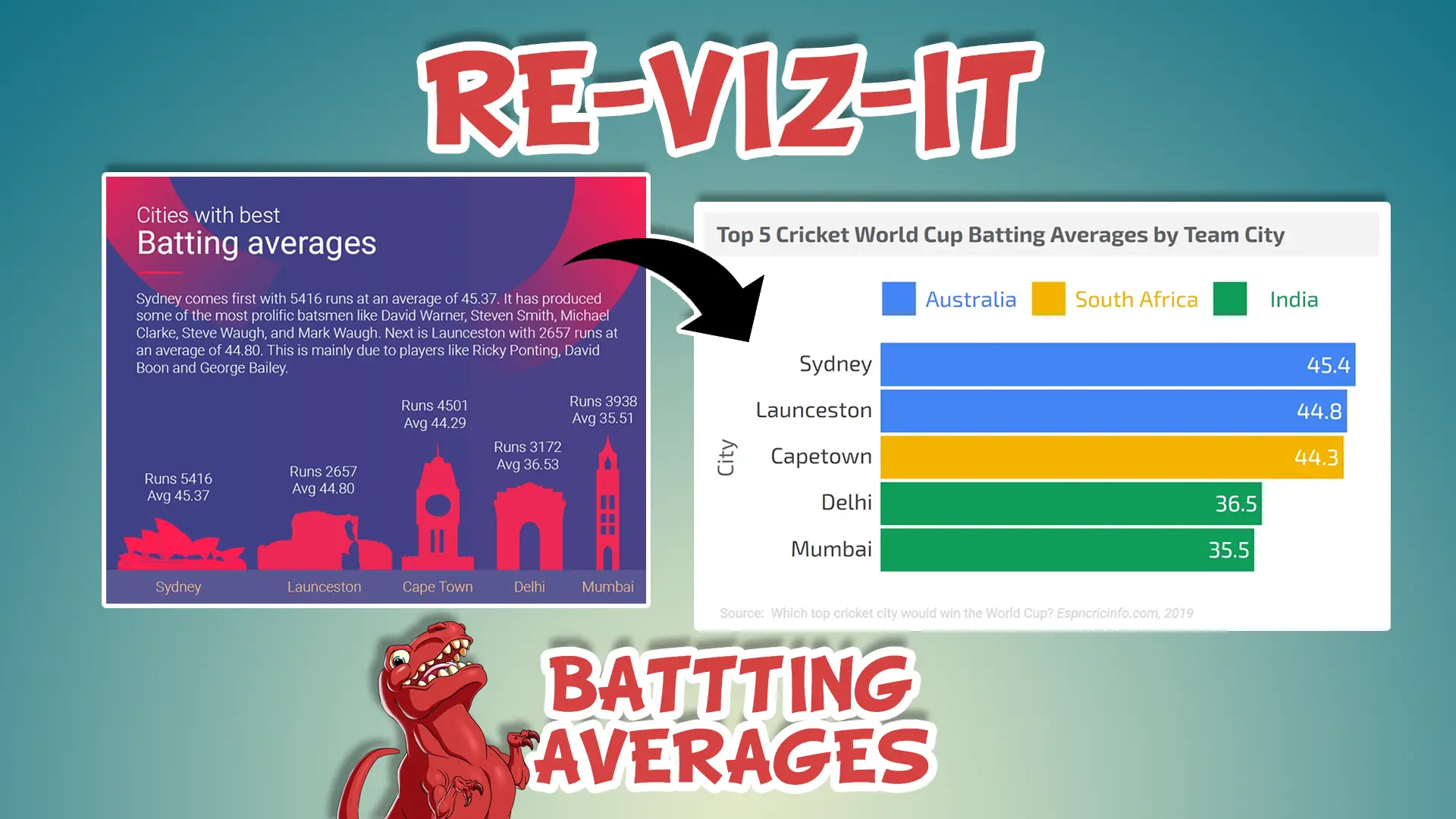



One Response
Nice piece! Your article explains the different permission levels very succinctly. I love the graphics to convey the differences between the various user permission levels. Crazy to think how much the design of GA has changed since 2014.
I also talk about this in my own post about Google Analytics and the different user permissions levels but I typically ask my clients to grant me Account level “edit permissions” on their GA’s for the broadest level of access. Outlining the “why” you need a certain level of access is a good practice; explaining how/what you’re going to do with the access, mitigating risk to account managers, and showing your expertise is important when communicating with your client to gain the appropriate GA permissions level to work on their account.