Note: to see the instructions on how to add in your own YouTube channel data into the report template, skip the first couple of paragraphs.
YouTube recently announced that there are new criteria to be eligible to join and stay in the YouTube Partner Program (YPP). The key metrics are 1,000 lifetime subscriptions and 4,000 watch hours in previous 12 months. All of the watch time analytics inside of YouTube use minutes, which can be confusing and increase the time to insights.
So I have built this simple dashboard using Google Data Studio, to help rising YouTube creators see how they are tracking to meet the metric requirements to join the YPP and start monetizing their videos.
How to add your own data – instructions:
- Open this report template link on a desktop
- This first part won’t work on a mobile sadly, but after you bookmark your report you can definitely view it on mobile devices at any time
- Make sure you’re logged into YouTube on another tab in your browser
- Avoid using incognito mode as it may interfere with remembering your permissions
- Click on the Data Control drop down menu in the top left

- If this is your first time using Google Data Studio then you will need to accept a one-off of their T&Cs
- Select your YouTube channel from the drop down
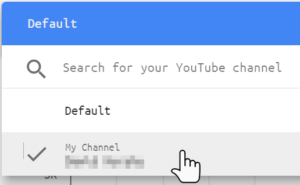
- The beauty of Data Controls is that you only see the data sources you have access to, making it easy and secure to add in your data from a template.
- You should now see your YouTube channel data populate in the scorecards and charts
- Lastly copy or bookmark the URL in your browser to see your data at any time
- A unique URL was made when you added your data via the Data Control
- Coming back to this URL on a desktop or mobile browser will allow you to quickly see your key YPP requirement metrics wherever you are!
The default data in the report is for my own YouTube channel. As you can quickly see from the report I’ve got a lot of work to do to meet the 4,000 hours in the last 12 months requirement. If you’d like to help me out with that, please subscribe and watch a few videos like this one or this one. They focus on data visulization tips and storytelling with a fun and accessible tone. As you can see, data viz can help anyone, not just business type people.
I hope this dashboard helps you and your YouTube reach the metric requirements for the YouTube Partner Program. If you’d like me to look at and share your channel, let me know in the comments below – I always enjoy discovering new content!

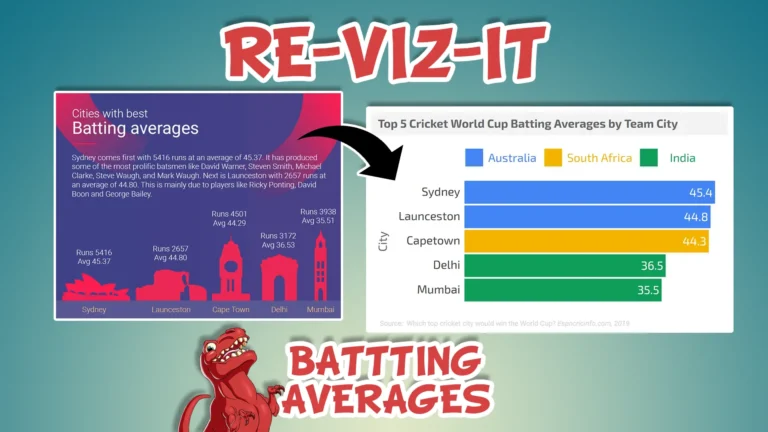


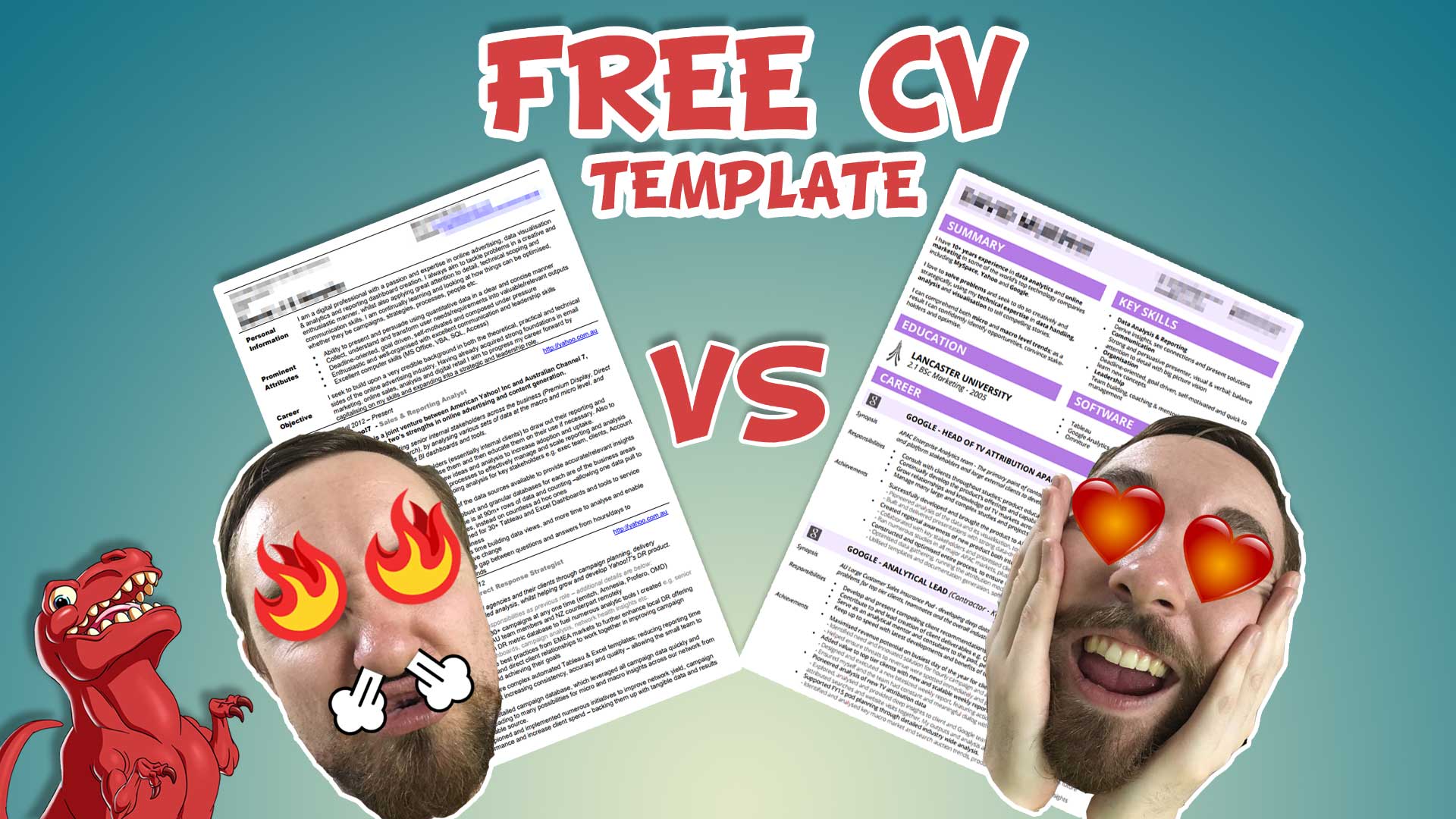
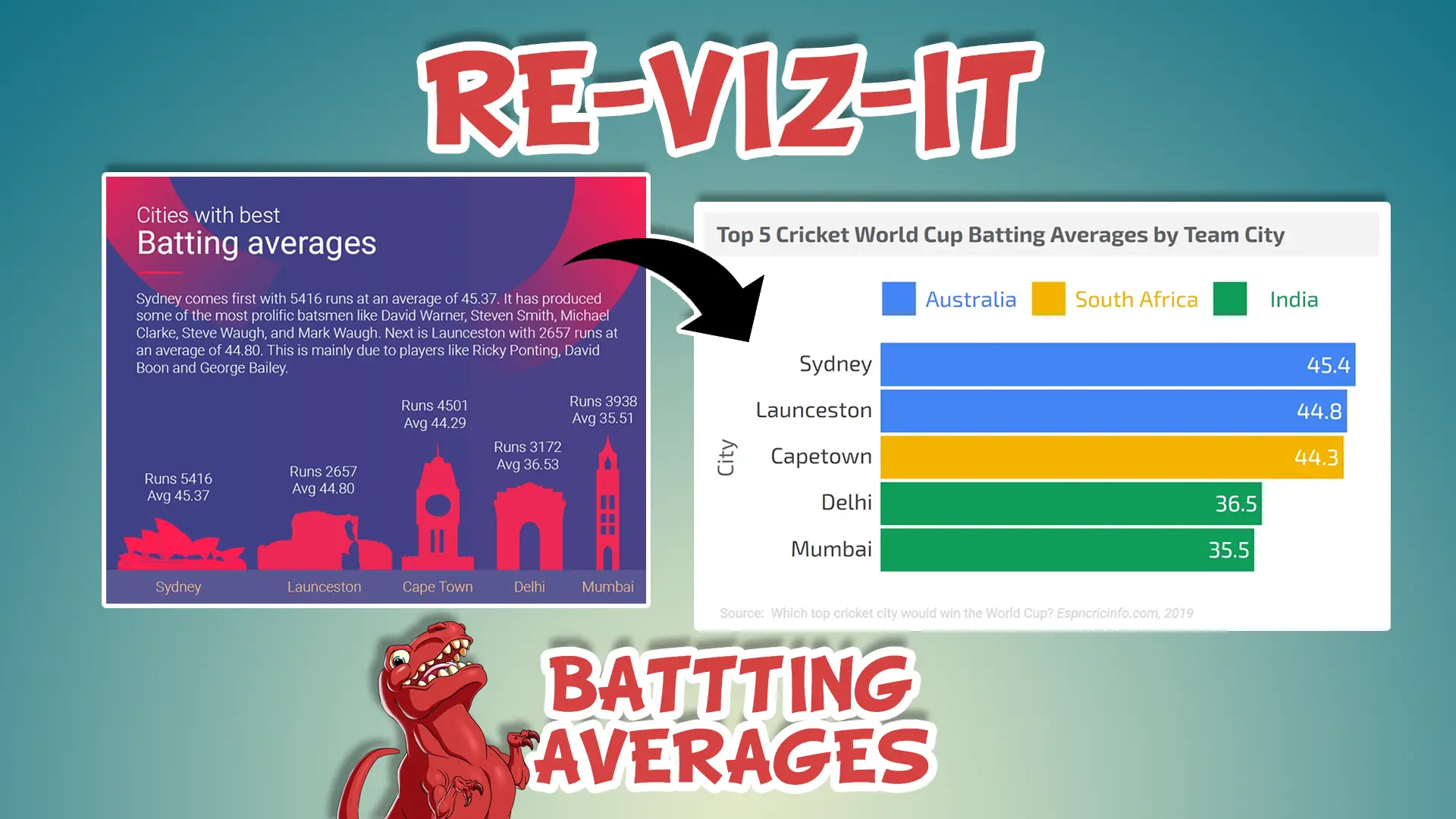



10 Responses
For some reason, clicking the button on the data report to see my own data only takes me back to this page…. over and over.
Did you try adding in your data from the report directly, and not the embedded one on my site? https://datastudio.google.com/u/0/reporting/1kkXwyu7GPBr6m2AcBaLim-ZdtT6KmdJ5/page/iR4M
Hello, thanks for your template ! the data of your application do not match with those that YouTube gives me, why can it be? neither the total hours in the last year nor the hours that count towards the partner program, thanks !
Hi – thanks for looking at this template. Can you try using it again?
It looks like Data Studio updated their YouTube data connector and there were some legacy metrics and dimensions being used in my dashboard. I have updated my template and it should be ok now.
HI ! thanks for the template, one question, do u know why the data it shows me doesn’t match with the data that youtube gives me on monetization label ??
thanks again
Hi – thanks for looking at this template. Can you try using it again?
I’ not sure what you mean by “monetization label”, but it looks like Data Studio updated their YouTube data connector and there were some legacy metrics and dimensions being used in my dashboard. I have updated my template and it should be ok now.
Hi David!
I’m trying to use the hours watched metric in a report I’ve been working on.
I’ve tried copying your report but the metric that comes out is incorrect. Is there a way for me to get that metric to work? The default “Watch Time” pulled into Data Studio is not very handy.
Hi – thanks for looking at this template. Can you try using it again?
It looks like Data Studio updated their YouTube data connector and there were some legacy metrics and dimensions being used in my dashboard. I have updated my template and it should be ok now.
how you can add audience segments for example gender and age, in addition to devices such as mobile and desktop – please your help
I don’t believe those dimensions are available through the standard YouTube Data Studio data connector. Your best bet is to use YouTube Studio reporting for that kind of stuff