I use CASE Statements in Google Data Studio to automatically group up and label dimensions in my data, without having to touch the underlying data. As long as the equations logic covers everything, you eliminate the need to manually label or group things. Awesome! I use a similar technique in Tableau, which you can see here.
However, writing CASE Statements in Data Studio can be tricky and frustrating. If you make a mistake it will just tell you that you are wrong, with no hint as to where the error started…
ಠ_ಠ
(╯°□°)╯︵ ┻ ━┻

To help reduce the time spent (and frustration felt) writing these equations, I’ve created a Google Sheets template for everyone to use. Click here to make a copy of the sheet, follow the 5 steps within it and you have a shiny CASE Statement equation to paste into Data Studio! ( ͡° ͜ʖ ͡°)

The _Other label is there to catch any old or new dimensions that do not fall within your equations logic – allowing you to quickly update the equation to capture them.
You can see the Google Sheet template below, but also make a copy of it for your own use by clicking here. I hope that helps you in your use of Data Studio, and if you have any ideas or tips on using Data Studio, be sure to let me know in the comments below:


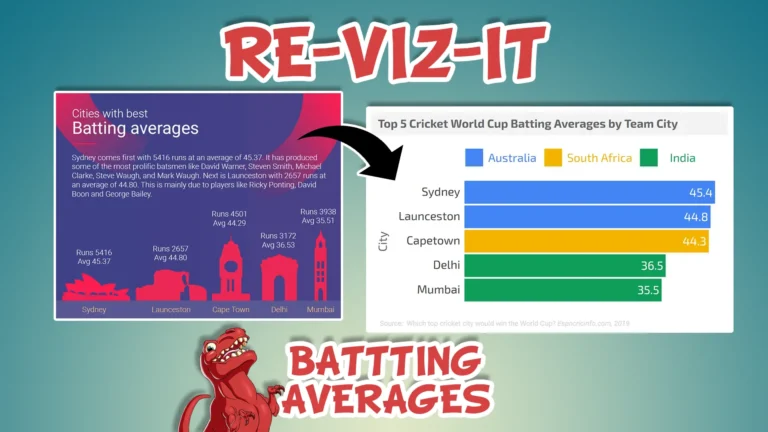


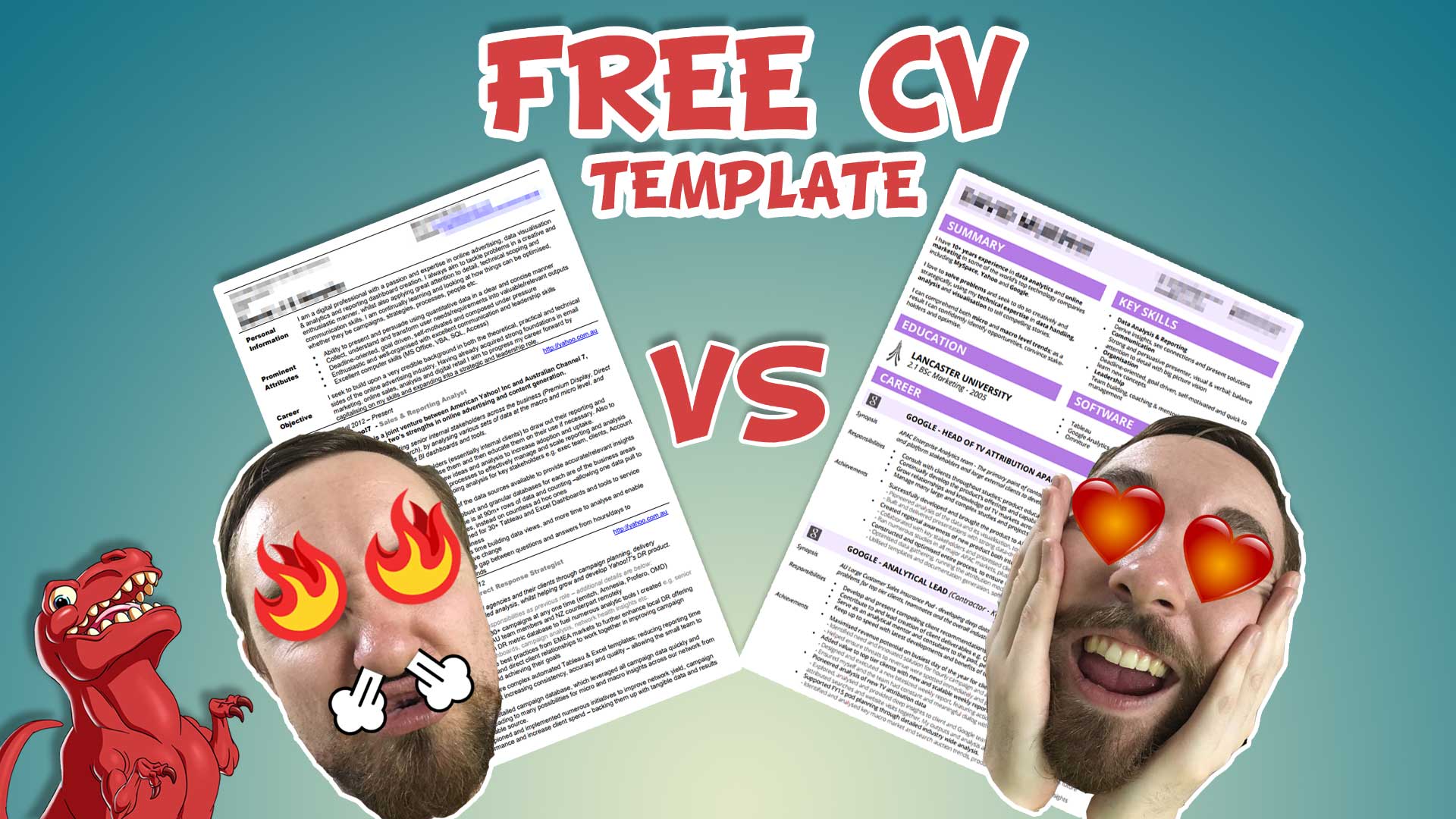
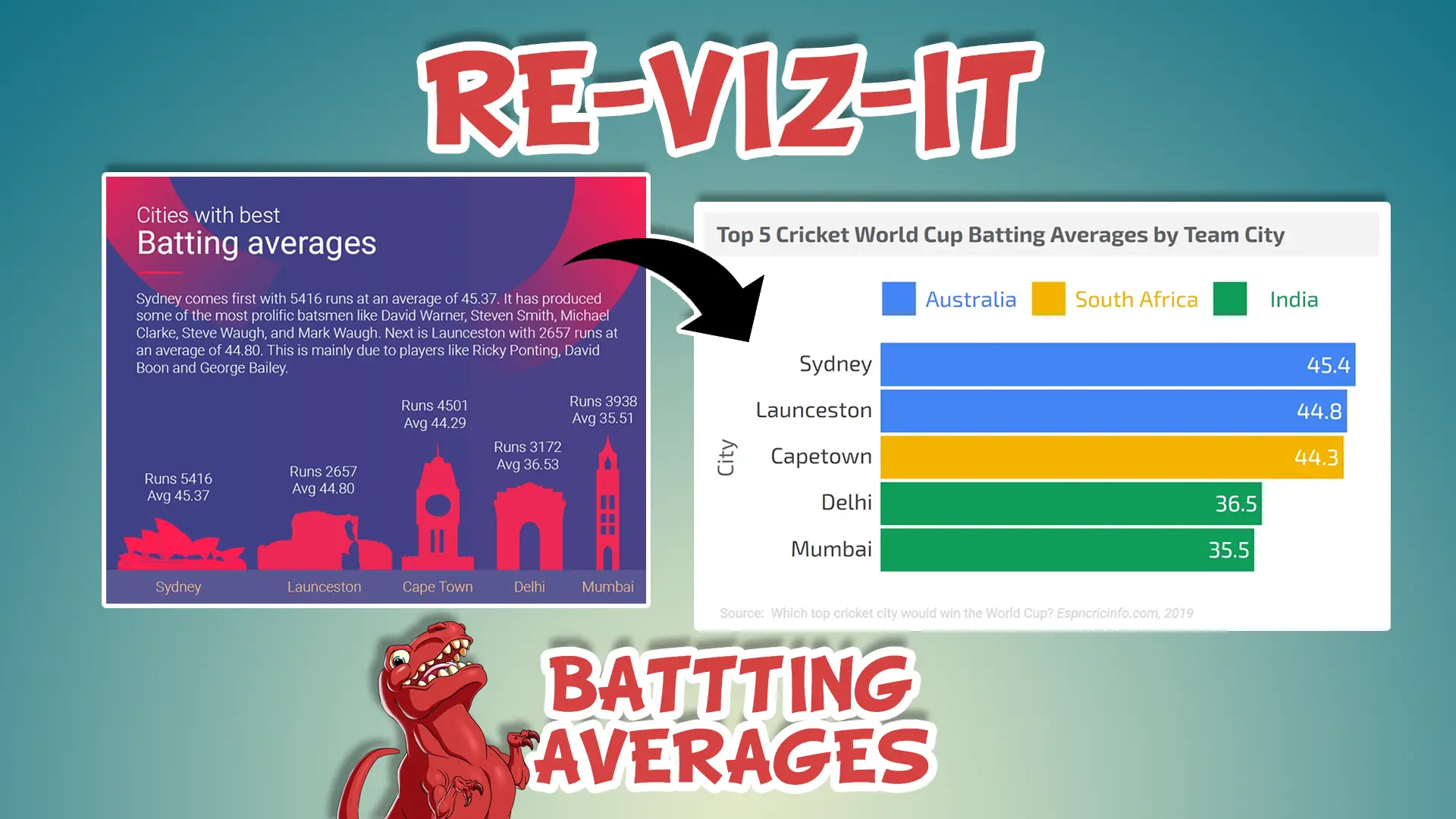



One Response
This is amazing! Thank you so much for sharing. I would have never been able to figure out the formula on my own!